In this demo video, Sam from our design team walks you through how to enable Recordings in Lyssna.
With Recordings, you can capture your participants' audio, screen, and/or camera during unmoderated testing, allowing you to gain a deeper understanding of your users' experiences, thoughts, and emotions. Whether you're new to usability testing or looking to enhance your research methods, this step-by-step tutorial provides everything you need to get started.
In this video, Sam demos:
How to enable Recordings feature on your unmoderated tests
How to recruit from Lyssna's panel of over 690,000 participants
What your participants will see
How to look at your results
🔗 Resources:
Transcript
Hi my name is Sam and I'm a Senior Product Designer at Lyssna. Today I'm excited to show you how Lyssna's new recordings feature can help you unlock deeper insights in your research. We'll cover everything from setting up your study, recruiting, previewing the test experience, and the best part, getting the results that let you see your study through your participant's eyes. Now, let's dive in and explore how Recordings can transform your research process in Lyssna.
First, let's head to the create study menu and select test or survey. Now that we're in the test builder I'll give my study a name and specify any additional requirements. For this demo, I'll skip adding a screener or customizing the welcome screen and jump straight into adding a test section. You can enable Lyssna's Recordings feature for different test types like prototype testing, card sorting, tree testing, and more, just look for the Recordings icon.
Here, I'm going to add a prototype section. Next I'll speed through linking my prototype, selecting a goal screen, and entering some instructions. I'll also add a follow-up question. Now that our test content is ready we can enable Recordings.
You'll find the option at the top of each Test Section giving you the flexibility to choose which sections to record. Note that follow-up questions won't be recorded. The options available for Recordings are Think-aloud and screen share. Think-aloud will capture audio only or audio and camera.
Participants will be asked to speak their thoughts aloud while completing the test activity. Screen share will capture the participants mouse movements and interactions with the screen. You can mix and match camera, audio and screen recordings by toggling the think-aloud and screen share options on or off. For this study I'm going to choose both think aloud and screen share.
Next, we'll save our test and then move on to recruiting. One of the standout features of recordings is it's flexibility and participant recruitment. You can either recruit participants from your own network or tap into Lyssna's research panel. With over 690,000 global participants ready to give feedback the Lyssna panel gives you access to a diverse pool of voices.
This flexibility allows you to choose the recruitment method that best fits your research needs and budget. Now, let's go ahead and place an order with the panel. Again, I'm going to zoom through and choose my number of participants as well as select some target demographics. I can see on the order summary that Recordings has been enabled for this test. I can also see the Recordings fee has been included and the cost per response. Let's submit this order and check out what the test taking experience looks like for your participants.
When participants receive an invite they'll see the recording requirements and can decide whether they want to proceed. Participants go through a setup guide to make sure their screen share, camera, and microphone are ready to go. Before each recorded test section, participants receive a quick reminder of what's expected whether it's think-aloud or screen sharing and can choose when to start recording.
During the activity, their thoughts, reactions, and mouse movements will be captured depending on which recording settings you've enabled. Once the test section is completed and they submit the response the recording will be available to you.
So, let's jump into the results page and see. You'll find Recordings alongside other response information for the section in the prototype section we can see them in a tab called Recordings. Here you are able to watch the recordings share them with your team or download them for further analysis.
As you can see with Recordings you're not just collecting data you're capturing real experiences. This feature empowers you to make more informed, user-centered decisions and create products that truly resonate with your audience.
To get started, I encourage you to explore the feature for yourself or check out our recording specific templates on lyssna.com. They're designed to help you hit the ground running.
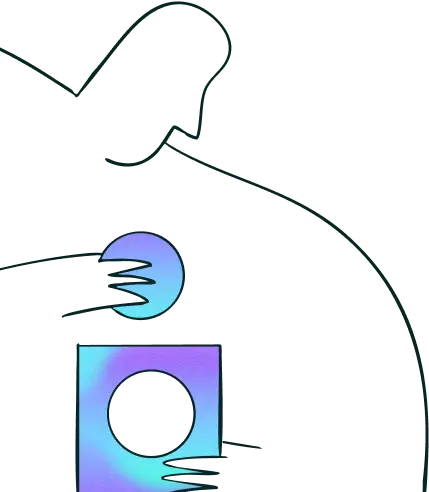
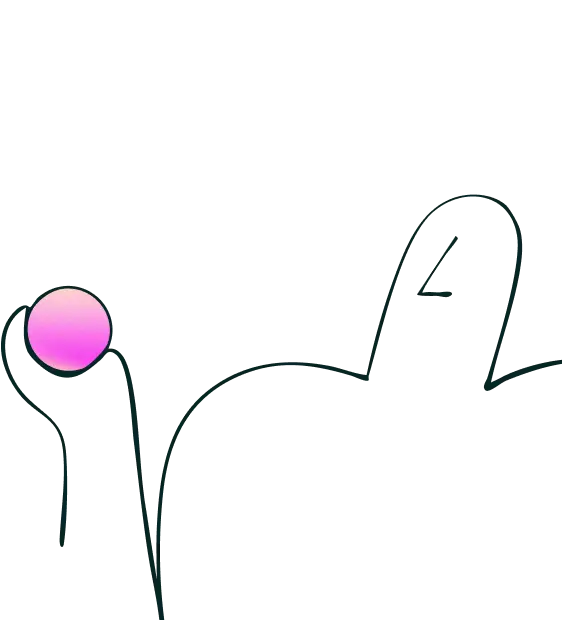
Try for free today
Join over 320,000+ marketers, designers, researchers, and product leaders who use Lyssna to make data-driven decisions.
No credit card required