In this how-to video, our CPO Tristan walks through Lyssna’s Interviews feature, the all-in-one solution for effortless moderated research.
Transcript
Setting up an Interview study (0:00)
Hi, I'm Tristan and in this video I'm going to give you a demo of setting up Interviews with Lyssna. So under the create study button you'll find options to set up an unmoderated test or survey, or an interview study. But for this video we'll start with one that I set up earlier. The first thing you'll see when you land in your study is the session name and description.
That tells participants what your research is all about. You'll also set a duration and a location. I've chosen Zoom to generate those meeting links automatically. And you can automatically fetch recordings from Zoom cloud after the sessions are complete. You can also set some technical requirements, such as a certain device that you want participants to join on.
But for this study, any device is fine. Next, we'll set some screener questions. In this study, we're looking for people who have used a piece of software called Project Flow. So we'll ask a multiple choice question, and we'll qualify anyone who says that they've used that in the last six months. You can also include other options that don't impact the qualification status.
As well as ones that disqualify participants if they choose it. We'll also set a long text written answer, and we'll use that to hand select participants later on.
Next, you'll choose which team members are going to be hosts on this study. You can add as many as you like, and we'll check everybody's calendar to make sure that participants are only offered to book times when everybody's free. Here, I've already connected to my work and personal calendars. You'll also choose a calendar for events to go into, and each of your team members will be added as a guest to that event.
Lastly, you'll set the available times to when participants can book a session. That includes a date range during which you'll be running the interviews, times of the week that you're normally available, as well as buffers before and after each session so they don't run back to back, and a minimum notice period to make sure that you've got plenty of time to prepare.
Once you've completed that, your setup is all done and it's time to recruit.
Recruiting participants from your network (1:58)
There are two options for recruitment on Lyssna. The first is to recruit from our in house panel of research participants. Or to recruit from your own network, you can set up a link. Let's have a look at setting up a link first.
When setting up a recruitment link, the first thing you'll choose is a selection method, whether handpick or automatic booking mode. Handpick allows you to review participants one at a time before deciding who to invite, whereas automatic booking mode will allow anyone who passed your screening questions to book in a session right away.
If you're using automatic booking mode, you'll also set a limit for how many people are allowed to book a session. Finally, you can enter an incentive to offer to participants who apply via this link. This is just a simple text field, so you can enter anything you like. Here I've entered a $50 Amazon gift voucher, and we'll help you keep track of those payments later on.
So now our link is set up, let's have a look at what applicants see. So when somebody opens up your recruitment link, they'll see all of your project information, along with the incentive and any other requirements you set for the study, and a place to enter their information if they'd like to take part.
We'll keep track of all of this information for you, along with their consent to have that information stored for your research. Next, they'll be asked to answer your screener questions. Let's make sure we choose Project Flow. Including any written answers, which you can review later on as part of their application.
Now, since this applicant passed the screener, they'll be invited to choose a time straight away to book in a session.
And that's it. They'll receive a confirmation email with all of this information in it, and they can reschedule or cancel anytime if they need to.
Back on the researcher side, you can see this applicant now in the table with all of their information, and their status is booked. Clicking on the applicant opens up the drawer for a better view of all of their information, including their session details and screener answers. The Sessions tab allows you to view and manage upcoming interviews, including changing the host if you want to add or remove somebody.
And we can see that this session recording is going to be uploaded from Zoom automatically when the session is complete. So that's the process for interviewing your own network. Next, let's head back to the Recruit tab and have a look at recruiting from the Lyssna panel.
Recruiting participants from the Lyssna research panel (4:06)
First, we choose the number of sessions that we want to order.
We'll go with 5 here. And then the same selection methods as before are available. Automatic and Handpick. Let's go with Handpick this time so we can review people by their screener answers. There's also a wide range of demographics we can target on. So let's go for people in the United States. And because we're testing Project Flow, some project management software, we'll find people by their job role.
And let's go for People Managers. Product Managers and Project Managers. Giving everything a final review before we place our order. We can see that the duration is 60 minutes. We have our screener enabled. And the demographics we chose. Everything is looking good, so let's place the order. And that's it.
Our order is out with the panel and we should start receiving applicants any minute now. Let's jump ahead a little bit in time to see what that looks like once we have. Okay, it's been a couple of hours and we can see now, alongside those from our network, we now have a range of applications from the panel.
Each one we can see the screener status. And let's filter down to only those from the panel, and to make life easier, only those that qualified from the screener. Alright, we can click on each one to have a closer look at their screener answers, and decide who we want to speak to. So, that looks pretty good, and this one, maybe less good.
So we can mark that panelist as unsuitable for this study, and Lyssna will automatically try to source more people for you to choose from.
Once you've decided who you want to speak to, you can select a number of people and send out some invitations to book
And they're sent. Those panelists will be invited to book in and you should see those coming in shortly.
We now have a number of upcoming sessions including one that starts in just a minute. When it's time to join a session you can do that from the Google Calendar event or directly from this page by clicking the join button here.
Once your interview has gotten started don't forget to record it for you and your team to review later.
Marking interviews and incentives as complete (6:24)
After the interviews are done you can come here to mark them as either complete. Let's mark this one as complete. Since this person is from our network, we'll keep track of the incentive ourselves and say we've paid that. And that's it. For a participant from our panel, it's the same set of options. And when you mark it as complete, just let us know how the interview went and feel free to share any feedback.
You don't need to pay the incentive yourself, that's all taken care of automatically.
Interview recordings and transcriptions (7:00)
Finally, let's have a look at recordings. Each interview you complete can have a recording uploaded or fetched automatically from Zoom and you can generate a transcript for each one by clicking here. That takes a few minutes and you'll get an email when it's complete.
Transcripts contain speaker names and timestamps and will auto scroll as the video plays. Anyone in your Lyssna account can access recordings, so it's easy to share the insights with your team. Well, I hope you've enjoyed this overview of Interviews by Lyssna. It's free to create an account, so sign up today to give it a try.
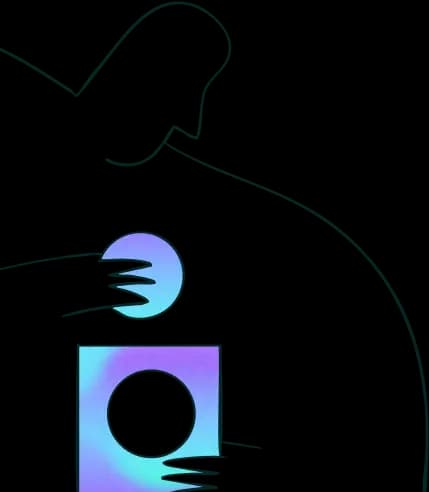
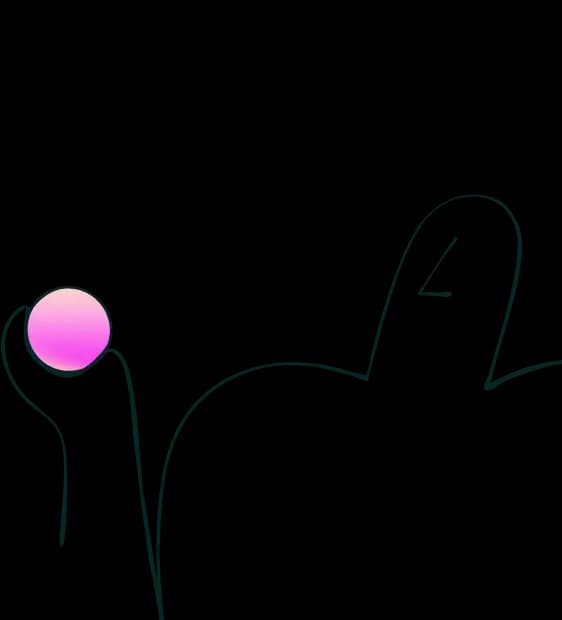
Try for free today
Join over 320,000+ marketers, designers, researchers, and product leaders who use Lyssna to make data-driven decisions.
No credit card required