16 Jun 2025
|26 min
20+ website testing tools: Free & paid reviewed
Explore 20+ website testing tools, free and paid, including Lyssna, GTmetrix, and BrowserStack. Find the best tools for performance, automation, and monitoring.

16 Jun 2025
|26 min

Website testing can feel like a never-ending challenge. You want your site to be fast, functional, and user-friendly – but knowing where to start (and which tools to trust) isn't always easy.
The good news? There are lots of options.
The bad news? I mean LOTS of options.
Luckily for you, you don’t have to do it alone.
This guide will walk you through 20 of the best website testing tools, both free and paid, so you can find the right fit for your needs.
Whether you're looking for speed optimization, user behavior insights, or exploring accessibility in UX, we’ve got you covered.
Tool | Best for | Pricing |
|---|---|---|
Lyssna | Testing your website's usability and user experience | • Free plan: Generous free plan with up to three collaborators and unlimited tests up to 2 minutes in length • Basic: $75/month • Pro $175/month • Enterprise: Pricing is tailored to your company |
BrowserStack | Browser compatibility testing | • Live - Desktop: Starts at $29/month • Live - Desktop & Mobile: Starts at $39/month • Automate - Desktop: Starts at $129/month • Automate - Desktop & Mobile: Starts at $199/month • Team Plans: Starting at $150/month (billed annually) for 5 users. |
Hotjar | Visual behavior analysis | • Hotjar offers a free plan with access to basic features. • Paid plans, starting at $39/month |
Optimizely | A/B testing | • Available upon request |
Crazy Egg | Heat maps and scroll tracking | • Plus plan: $99/month • Pro plan: $249/month • Enterprise plan: $4999/month |
Adobe Target | Website personalization | • Available upon request |
Applitools | Visual UI testing | • Customized, on request |
TestRail | Test management | • Professional Cloud: Starting at $35/user/month • Enterprise Cloud: Starting at $71/user/month |
BitBar | Live device testing | • Live Testing: Starts at $20/month • Automated Testing: Starts at $50/month • Automated Pro: Starts at $90/month • Enterprise: Custom pricing |
Pingdom | Website performance monitoring | • Synthetic Monitoring: Starts at $10/month • Real User Monitoring (RUM): Starts at $10/month • Enterprise: Custom pricing (for 500K+ monthly page views) |
When it comes to website testing, paid tools, of course, bring a little extra firepower to the table. They usually come with advanced features, detailed analytics, and dedicated support – all designed to give you an edge in optimizing your site.
Below, we’ve rounded up 10 of the best (paid) website testing tools, each with its own strengths to match different needs.
Ready to see how people actually use your website? Try Lyssnaand start gathering feedback from our panel of 690,000+ participants.
Best for: Testing your website's usability and user experience
When it comes to understanding how real people interact with your website, Lyssna stands out. to give you deep insights into usability, design effectiveness, and how seo and user experience work together to shape user behavior. Whether you're running unmoderated or moderated usability testing, gathering survey feedback, or running user interivews, Lyssna makes the process simple, fast, and effective.
G2 rating: 4.5/5
Unmoderated usability testing: Get actionable feedback from real users as they navigate your website.
Desirability testing: Understand how users feel about your design, branding, and overall site experience.
Flexible research tools: Run surveys, usability studies, and in-depth user research with ease.
Custom participant recruitment: Access Lyssna’s panel of 690,000+ participants, filtered by demographics and psychographics.
Affordable and scalable: Unlimited tests and surveys on all plans, with cost-effective participant recruitment at just $1 per credit.
In Lyssna, you can also run live website testing. This allows you to:
Record live user sessions: Capture participants’ screen, camera, and audio as they interact with your live website.
Ask follow-up questions: Gather contextual feedback during or after the test to clarify user actions.
Provide clear instructions: Guide participants with task-based prompts displayed in modals on their screen.
Recruit targeted participants: Leverage Lyssna’s panel to ensure high-quality feedback from the right audience.
Pros: Intuitive test setup, robust usability and desirability testing, and detailed session recordings.
Cons: Doesn't specialize in cross-browser compatibility checks.
Here's a demo of how live website testing works in Lyssna:
Free plan: Generous free plan with up to three collaborators and unlimited tests up to 2 minutes in length. You can test with any method Lyssna offers on the free plan.
Basic: $75/month. Includes everything on the free plan, with 5-minute length tests and surveys, plus recordings.
Pro: $175/month. Includes everything in the basic plan, plus two additional collaborators, conditional logic, custom branding, and unlimited test lengths.
Enterprise plan: Pricing is tailored to your company and includes unlimited collaborators, security audits, and additional security integration.
Note: Panel responses are priced separately for all plans.
“Fantastic tool if you're looking for fast, easy access to audience insights. One of its biggest strengths is the speed—I've been able to get comprehensive results in just a few hours.” Elena G.
Best for: Browser compatibility testing
With so many devices and browsers in use today, you can’t afford to have a site that works on Chrome but breaks on Safari. BrowserStack solves this by letting you test your site on over 3,000 browsers and real devices.
G2 rating: 4.5/5
Real device testing – Test on actual smartphones, tablets, and desktops.
Cross-browser compatibility – Ensure your site works on Chrome, Safari, Edge, and more.
Instant cloud access – No need to download software – it’s all online.
Pros: Wide coverage of devices, real-world testing, and no need to maintain a device lab.
Cons: It can get pricey if you need access to a large range of devices.
Live - Desktop: Starts at $29/month (billed annually) for a single user.
Live - Desktop & Mobile: Starts at $39/month (billed annually) for a single user.
Automate - Desktop: Starts at $129/month (billed annually) for 1 parallel test.
Automate - Desktop & Mobile: Starts at $199/month (billed annually) for 1 parallel test.
Team Plans: Starting at $150/month (billed annually) for 5 users.
“BrowserStack Live is a solid tool, but it has room to get better in a few areas. For starters, the cost can hit hard for smaller teams or solo developers if you need to check your work on lots of devices and browsers often. Also, the connection can be hit-or-miss at times when you're testing on older or basic devices. This isn't a huge problem, but it can affect how well you can test.” Swarnadeep K.
Best for: Visual behavior analysis
Hotjar helps you identify where users click, scroll, and drop off, giving you the context needed to improve your website’s design and navigation.
G2 rating: 4.3/5
Heatmaps: See where users click, scroll, and spend the most time.
Session recordings: Replay user journeys to understand friction points.
Feedback tools: Collect direct user insights through polls and surveys.
Pros: Intuitive visual insights, session replays, and layered analytics.
Cons: Limited focus on live usability testing and A/B experiments.
Basic: Free plan. Track up to 35 daily sessions.
Plus: Starts at $32/month (billed annually).
Business: Starts at $80/month (billed annually).
Scale: Starts at $171/month (billed annually).
“Once you go through the easy install, you get so much possibilities to enquire your users and gain valueble insight. It is quite an expensive tool. Feedback is very usefull, but you do have to pay for it.” Verified user.
Best for: A/B testing
With A/B testing at its core, Optimizely lets you run controlled experiments on different versions of your site, showing you which one performs better.
G2 rating: 4.2/5
A/B testing – Run tests to see which version of a page performs best.
Personalization – Tailor experiences for users based on behavior or demographics.
Data-driven decisions – Get statistical proof of which site changes lead to better results.
Pros: Good for running A/B tests and boosting site conversions.
Cons: Can be complex to set up for non-technical users.
Pricing is available on request.
“Ability to test, iterate, and learn quickly, but a bit difficult to get the hang of and requires significant traffic which can be hard when starting out”. Verified user.
Best for: Heatmaps and scroll tracking
If you’re focused on understanding how users engage with specific pages, Crazy Egg is a user-friendly option.
G2 rating: 4.2/5
Heatmaps and scrollmaps – See how far users scroll down each page.
User behavior tracking – Spot areas of confusion or high interaction.
A/B testing – Test design changes directly within the platform.
Pros: Intuitive interface, easy to understand, and great visual reports.
Cons: Limited to behavioral tracking (not live testing or real-time monitoring).
Plus plan: $99/month (billed annually)
Pro plan: $249/month (billed annually)
Enterprise plan: $4999/month (billed annually)
“Simple for developers to set up and business users to use. Provides some great on page visuals that are easy to understand. For dynamic pages, it is difficult to understand the the on page visuals, because the click "area" doesn't always represent what the user is actually clicking on.” Verified user
Best for: Website personalization
If you’re looking to personalize user experiences, Adobe Target is a powerful tool. It allows you to create personalized, dynamic website experiences for different users based on location, device, or behavior.
G2 ratings: 4.1/5
AI-driven personalization – Deliver customized content to users.
A/B and multivariate testing – Test several variations at once.
Dynamic website content – Change what users see based on their location, device, or past interactions.
Pros: Advanced personalization and AI-driven insights.
Cons: Steep learning curve for new users.
Adobe Target’s pricing is customized according to your needs and is available on request.
“While Adobe Target is powerful, it can be quite complex to set up and configure, especially for teams without dedicated technical resources. The learning curve is steep, and some features feel overcomplicated.” Art B.
Best for: Visual UI testing
Applitools stands out for its ability to test the visual appearance of websites. It detects design issues that functional testing tools might miss, like layout shifts and incorrect fonts.
G2 rating: 4.8/5
AI-driven visual testing – Find differences between design versions automatically.
Cross-browser support – Test visual UI on multiple devices and browsers.
Regression testing – Spot differences in new site versions.
Pros: Automatically spots visual issues that can go unnoticed.
Cons: Limited to visual testing (not usability or functionality).
Contact Applitools for a free demo and your customized pricing package.
“Applitools is a great tool when it comes to testing user facing components. It makes this a seamless process for a list of front end services. Just like many platforms, the documentation can be a little lacking at times.” Verified user
Best for: Test management
If you’re managing a large team of testers, TestRail helps you track and manage all your website tests in one place. It’s a centralized dashboard where you can organize test cases, log issues, and track progress.
G2 rating: 4.4/5
Test case tracking – Log, assign, and track all tests in one system.
Issue tracking – Record issues and prioritize fixes.
Team collaboration – Share updates and progress with your team.
Pros: Keeps teams organized and aligned on testing priorities.
Cons: Best suited for larger QA teams (not solo testers).
Professional Cloud: Starting at $35/user/month.
Enterprise Cloud: Starting at $71/user/month.
Note: Pricing varies based on the number of parallel tests, users, and specific features required.
“Efficient and intuitive test management with minor hiccups”. Verified user
Best for: Live device testing
Similar to BrowserStack, BitBar gives you access to live devices for website testing. Run tests on real iPhones, Androids, and desktops to ensure compatibility across devices.
G2 rating: 4.1/5
Real device testing – Test on actual devices (not simulators).
Live interaction – Test how pages respond to user interactions.
Automated testing – Run automated tests at scale.
Pros: Test on real devices with live interaction.
Cons: Price increases with the number of devices you need.
Live Testing: Starts at $44/parallel/month (billed annually).
BitBar Unlimited: Starts at $200/parallel/month (billed annually).
Enterprise: Custom pricing.
“I like the ease of testing our site over all the different browsers and devices. It is simple to use and the automation capabilities are outstanding if you are limited on time.” Jake M.
Best for: Website performance monitoring
If you’re worried about load times, Pingdom offers real-time performance tracking and uptime alerts. You’ll know instantly if your site goes down or gets too slow.
Capterra rating: 4.5/5
Uptime monitoring – Get alerts if your site goes down.
Page speed analysis – Track how fast your pages load.
Performance reports – Get historical data on speed trends.
Pros: Reliable alerts and performance tracking.
Cons: Not a usability testing tool (focus is on uptime and speed).
Synthetic Monitoring: Starts at $10/month (billed annually)
Real User Monitoring (RUM): Starts at $10/month (billed annually).
Enterprise: Custom pricing (for 500K+ monthly page views)
“Pingdom is one of the original services (at least that I can remember) for ping uptime testing. Its uptime alerting is reliable and stable. Unfortunately the price point just isn't competitive anymore, relative to the features they provide.” Chris
While free tools often come with certain limitations (like fewer features or usage caps), they’re still a great way to get started with performance checks, SEO audits, and user experience analysis.
Here’s a list of 10 powerful free website testing tools you can try today.
Best for: Page speed testing
If you want a quick read on your site’s speed, Google PageSpeed Insights is a good place to start. It analyzes your site’s performance on both desktop and mobile, giving you a score from 0 to 100. It also offers advice on how to speed up your site – like reducing image sizes or optimizing server response times.
Page speed score – Get a performance score from 0 to 100.
Mobile and desktop testing – See how well your site performs on different devices.
Optimization tips – Get suggestions on how to make your site faster.
Pros: Free, simple to use, and provides clear action steps.
Cons: It’s focused on speed only – no usability or design insights.
Best for: Debugging
If you’re already using Google Chrome, Chrome DevTools is built into your browser and lets you debug, inspect, and modify website code in real-time.
Inspect elements – Check and adjust website code directly.
Debugging tools – Identify and fix code errors fast.
Performance audits – View page load times, memory usage, and network requests.
Pros: Available in every Chrome browser and great for debugging live sites.
Cons: Requires some technical knowledge to use effectively.
Best for: Session insights
Microsoft Clarity records user sessions so you can see every click, scroll, and movement. It’s similar to Hotjar, but completely free.
Session recordings – Watch how users interact with your site.
Heatmaps – See where users are clicking and scrolling.
Dead click tracking – Identify where users are clicking, but where nothing happens.
Pros: 100% free; provides heatmaps and session recordings.
Cons: Can be overwhelming to review large volumes of session data.
Best for: Site optimization
GTmetrix checks how well your site performs and suggests ways to make it faster – like compressing images or reducing server requests.
Performance score – Get an overall score for website speed and optimization.
Waterfall reports – See which parts of your page are slowing down performance.
Recommendations – Tips to improve load times.
Pros: Detailed reports on page speed; offers actionable steps for improvement.
Cons: Free version is limited to basic tests.
Best for: Testing the accessibility of your website
If you want to make your website accessible to all users (including those with disabilities), the WAVE Web Accessibility Evalution Tool is a great resource. It scans your site for accessibility issues like missing alt text or low-contrast colors.
Accessibility checks – Identifies issues with design, navigation, and more.
Error explanations – Tells you what the issue is and how to fix it.
Browser extension – Test sites directly from Chrome or Firefox.
Pros: Essential for accessibility testing, free to use, and easy to understand.
Cons: Limited to accessibility checks – no performance or usability analysis.
Best for: SEO audits
If you want a comprehensive look at your site’s SEO health, Screaming Frog SEO Spider is a useful tool to call on. It crawls your entire site and gives you a detailed breakdown of SEO issues – like broken links, duplicate content, and missing metadata.
SEO site crawler – Scans your entire site for issues.
Broken link detection – Pinpoints broken links that can impact SEO.
Metadata analysis – Checks if your meta titles and descriptions are optimized.
Pros: Comprehensive SEO audits, ideal for spotting technical SEO issues.
Cons: Free version limits you to 500 URLs (paid version allows more).
Best for: Assessing website performance and accessibility
Google Lighthouse is a free, open-source tool that analyzes site performance, SEO, and accessibility – all in one go. You can run it straight from Google Chrome DevTools.
Comprehensive audits – Performance, SEO, and accessibility checks.
Mobile-first testing – Analyzes how your site performs on mobile.
Clear scorecards – View results in easy-to-read report cards.
Pros: Offers multiple audits in one tool; fast and free.
Cons: Limited interactivity (reports are static).
Best for: Automated testing
Selenium is a free, open-source tool that allows you to automate browser actions. It’s ideal for large-scale testing across multiple pages.
Automated testing – Create scripts to test website actions.
Multi-browser support – Test on Chrome, Firefox, and more.
Open-source flexibility – Fully customizable for your testing needs.
Pros: Industry-standard for automation, used by large QA teams.
Cons: Complex to set up if you’re not familiar with coding.
Best for: Responsive design testing
Want to see how your website looks on different devices? Responsinator shows you how your site appears on popular smartphones and tablets, so you can spot display issues early.
Device previews – See how your site looks on iPhones, Androids, and tablets.
Real-time display – Changes update instantly as you adjust your site.
Pros: Quick and simple way to preview responsive design.
Cons: Limited device options compared to paid tools like BrowserStack.
Best for: Load testing
If you want to see how long your pages take to load, WebPageTest gives you the data you need. It analyzes page load speeds and provides detailed metrics, like how long each part of your site takes to load.
Detailed load time reports – See page load times and breakdowns.
Global testing locations – Test your site from different parts of the world.
Waterfall reports – Spot what’s slowing your site down.
Pros: In-depth load testing for free.
Cons: The interface can feel a bit clunky for new users.
Choosing the best website testing tool means finding a platform that aligns with your team’s goals, resources, and workflow. Here are five key factors to guide your decision.
Start with clarity: What are you trying to achieve with website testing?
Are you focused on improving site performance and speed?
Do you want to understand usability and user behavior?
Are you aiming to optimize your site across multiple devices and browsers?
Each tool has strengths in specific areas, so being clear about your primary goals will help you match your needs with the right capabilities. Platforms that offer a balance of usability, desirability, and live testing capabilities often provide the most versatility.
A powerful tool is only valuable if you can actually use it! Look for:
Straightforward onboarding: Can you get started without extensive training?
Clear dashboards: Is the interface intuitive and easy to navigate?
Efficient workflows: Can tests be set up and executed without technical roadblocks?
A tool that simplifies workflows and reduces manual steps can save your team hours – and help you focus on acting on insights rather than wrestling with the setup.
The quality of your testing results depends heavily on who is providing the feedback. Consider:
Audience targeting: Can you filter participants by demographics or behavior?
Recruitment speed: How quickly can you gather participants for your tests?
Quality assurance: Are participants pre-screened and verified?
Having a reliable pool of participants ensures your testing results are both accurate and actionable, especially when you need to quickly validate a design or feature.
Your website and team’s needs will grow – and your testing tool should grow with them. Look for:
Scalable plans: Can the tool handle increased usage without major cost spikes?
Team collaboration: Are there features for multi-user access and shared dashboards?
Ongoing updates: Is the platform regularly enhanced with new features and capabilities?
A flexible tool won’t force you to switch platforms every time your team scales up or your needs evolve.
Pricing structures vary widely across testing tools – from free plans to enterprise-level subscriptions. Ask yourself:
Are there hidden costs for advanced features or participant recruitment?
Does the pricing align with your testing frequency and team size?
Are there good testing options or restrictive limits?
Investing in a platform with clear, upfront pricing ensures you won’t face unexpected expenses as your testing needs grow.
By focusing on these five factors, you’ll be in a strong position to choose a platform that delivers both immediate value and long-term scalability.
Once you’ve defined your goals and priorities, the next step is choosing a tool with the right capabilities to deliver the insights you need. While every platform has its strengths, there are core features that a great website testing tool should offer.
Understand how real users interact with your website by observing their behavior as they complete tasks. Usability testing helps uncover friction points, confusing navigation, and unclear calls-to-action, ensuring you can create a smoother user experience.
What to look for: Tools that offer task-based testing, clear insights into user behavior, and actionable recommendations for improving navigation and user flows.
Test multiple versions of your site to determine which design, layout, or messaging performs best. A/B testing allows you to experiment and measure outcomes with real users to optimize key metrics like conversion rates.
What to look for: Choose a tool that supports testing different page variations with clear performance tracking, so you can make data-driven decisions confidently.
Your site might work flawlessly on one browser or device but fail on another. Cross-browser and device testing ensures your website looks and performs consistently, no matter where it’s accessed.
What to look for: A great tool will test on multiple browsers (like Chrome, Safari, and Firefox) and devices (desktop, mobile, and tablet) to catch compatibility issues.
A fast-loading website is non-negotiable. Performance testing helps you measure load times, server response, and other factors that affect speed and reliability.
What to look for: Tools that provide speed metrics, actionable recommendations (e.g. optimizing images), and alerts for downtime or performance drops.
Ensure your website is usable for everyone, including individuals with disabilities. Accessibility testing checks compliance with standards like WCAG (Web Content Accessibility Guidelines) to identify barriers in your design.
What to look for: Features that assess elements like color contrast, screen reader compatibility, and keyboard navigation to ensure inclusivity.
Ready to uncover what works and what doesn't on your website? Try Lyssna and start getting actionable feedback from real users.
Choosing the right website testing tool isn’t about chasing the longest feature list – it’s about finding one that helps you see what your users see, feel what they feel, and fix what’s broken.
Some tools shine when it comes to browser compatibility or performance checks. Others, like Lyssna, focus on uncovering deeper insights through usability testing, participant feedback, and session recordings. Live Website Testing with Lyssna lets you take this a step further by watching real user interactions unfold in real time.. And with Live Website Testing on the horizon, you’ll soon be able to watch real user interactions unfold in real time too.
In the end, the best tool doesn’t just hand you data – it helps you ask smarter questions, find better answers, and create a website that feels effortless to use.
--
Pete Martin is a content writer for a host of B2B SaaS companies, as well as being a contributing writer for Scalerrs, a SaaS SEO agency. Away from the keyboard, he’s an avid reader (history, psychology, biography, and fiction), and a long-suffering Newcastle United fan.
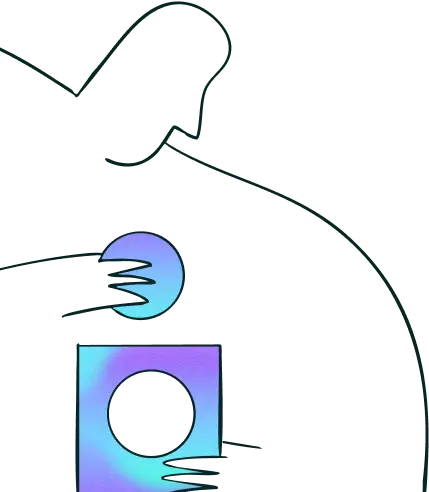
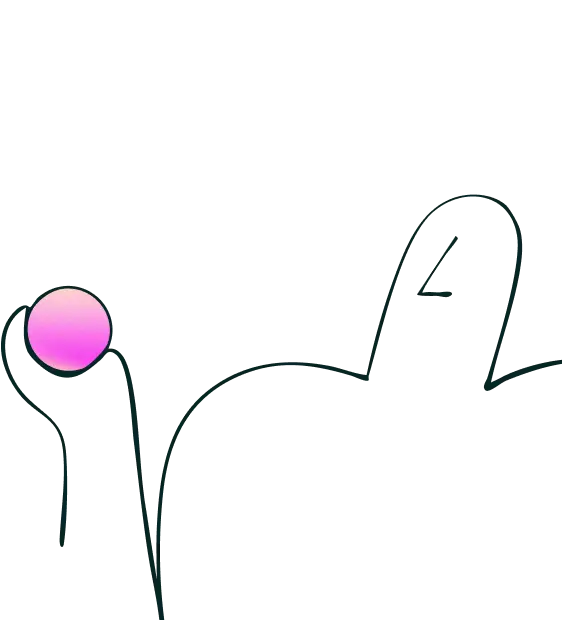
Join over 320,000+ marketers, designers, researchers, and product leaders who use Lyssna to make data-driven decisions.
No credit card required