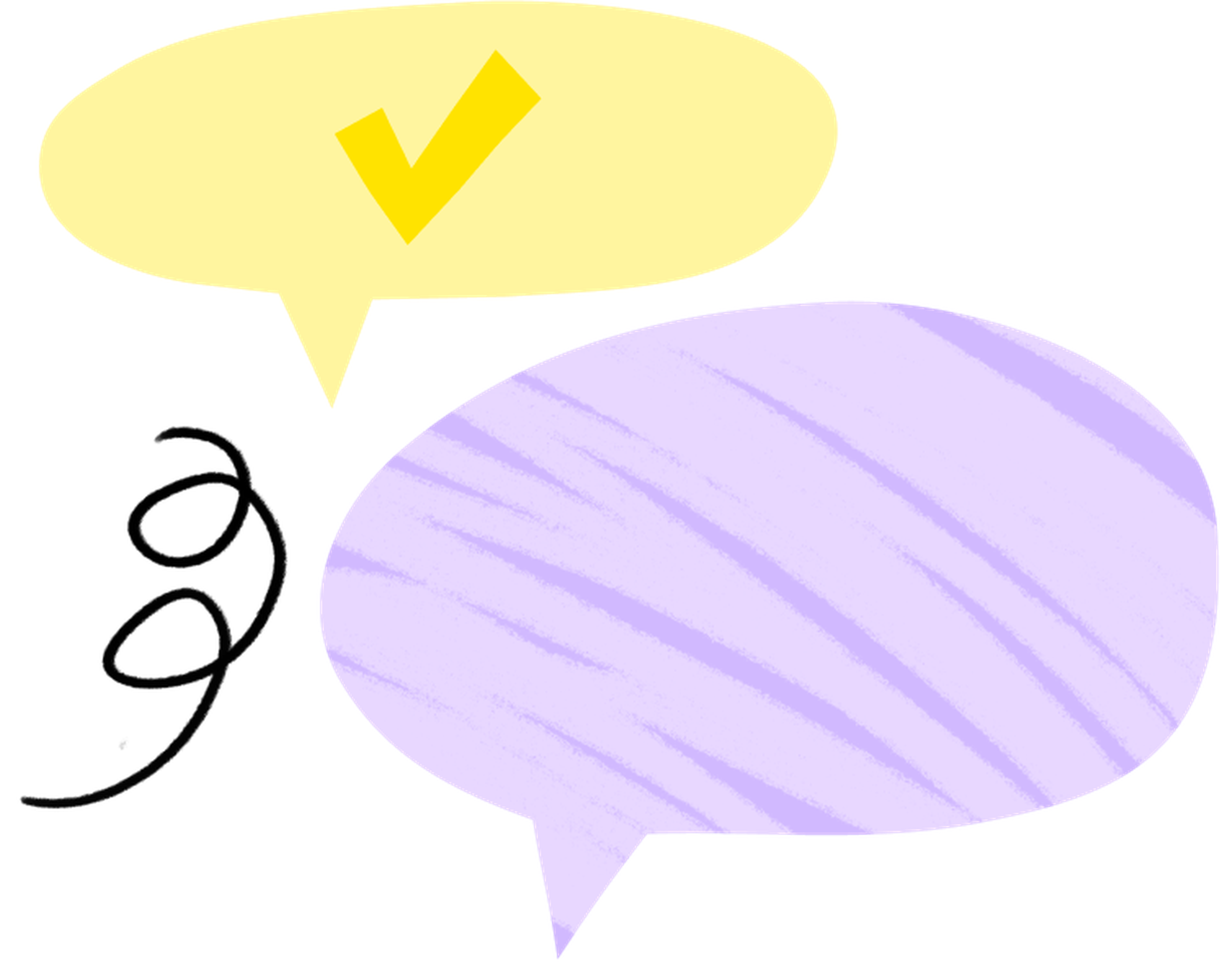30 Mar 2025
|8 min
Gain deeper insights by filtering results in Lyssna
Discover how filtering your test results in Lyssna can provide deeper insights, identify trends, and uncover valuable patterns.

Filtering your results in Lyssna allows you to segment participants based on various factors and analyze data in a focused and targeted way. By doing so, you can gain deeper insights into user behavior, identify common pain points, target specific user groups, and prioritize design improvements.
In this article, we explore four use cases for filtering your test results and see how it works in Lyssna.
4 use cases for filtering your user testing results
The results from your tests in Lyssna can provide actionable insights that can propel your product or service to new heights. Filtering your results by demographics or by specific answers, or viewing an individual's responses, will help you harness the full potential of this data.
1. Assess user satisfaction by demographics
Filtering participants based on demographic factors can provide insights into how perceptions vary across different user segments. It helps identify potential biases and design considerations specific to certain groups.
For example, say you create a usability test for the checkout process of your ecommerce website. Once you’ve collected responses, you can use your demographic questions as filters in your results page to understand how a participant's demographics affect their responses.
By filtering the results by age groups, located in the left side bar in Lyssna, you might see a trend that younger users are more dissatisfied with the checkout process, indicating a need for a simplified and streamlined payment flow tailored to their preferences.
2. Segment participants by technical proficiency
Filtering participants based on their technical proficiency can help you analyze how usability issues vary among different user groups. It allows for a deeper understanding of how novices and experts interact with the product, and enables targeted improvements for each group.
For example, say you’re looking at the results of a user onboarding test for a mobile banking app. By filtering participants into beginner, intermediate, and advanced user groups, you can highlight any specific pain points faced by tech novices, such as difficulties navigating through the app's features. Additionally, it can also reveal the challenges faced by advanced users when dealing with more complex functionalities.
3. Analyze user behavior by participant
When analyzing your results, there are certain questions and sections in Lyssna where you can filter by answers. This means that after you select an answer to filter by, it will only display the answers those participants gave on other test questions. This filtering option can help guide the design and development of more user-centric products.
As an example, consider the results from a design survey about your landing page, where the question asks participants to rate the clarity of the content. By choosing to filter by low ranking answers, you can then see their test experience and answers across the rest of the test.
Let's say they didn’t find the landing page to be very clear. By filtering to show only the low ranking answers, you then see these participants were also unable to complete the follow-up task. This insight can help guide what changes to make to the messaging, layout, or structure of your landing page to improve overall clarity.
Another example of applying this filtering method is in a churn investigation survey, which can be used to gain insights into the thought processes of different customer groups.
Let’s say your first question is ‘what is your primary job function?’. Set as a single choice question, you offer answer options like Designer, Product Manager, Marketer, and so on.
Then, you can filter the results based on the answer to the first question, showing the reasons behind churn specific to each group and highlighting key pain points experienced by customers in different roles.
By understanding the distinct challenges faced by various job functions, you can identify opportunities for improvement, tailor your strategies, and provide targeted solutions to address the specific needs of each customer segment.
4. Examine individual participant answers
Focussing on individual participant answers is a powerful approach that allows you to gain a more meaningful understanding into specific user experiences and perspectives. It can help you provide a personalized experience for that individual or help you fish out any outliers.
Let’s use the churn investigation example again. As you read through the results to the question, ‘what was the main reason you churned?’, you notice a response that's simple to fix and potentially win them back.
By accessing the individual view of that particular participant, you can gain a deeper understanding into their experience and perspective and subsequently forward it to your support team for targeted assistance.
Within this individual view, you can also expand the section Participant information to gather further data about them, especially if you applied a custom variable link during the recruiting process.
Pro tip
A custom variable link can help you:
Track each participant individually by including a unique variable such as an email address, user ID, or other identifiers in recruitment links.
Enrich responses with contextual (non-identifying) information such as a participant’s segment, persona, or department.
Monitor the success of different recruitment efforts (e.g. Facebook, LinkedIn, email newsletter) by including a 'source' variable in the recruitment links distributed in each channel.
Features to enhance results analysis
Analyzing results in Lyssna becomes more effective using these helpful features.
Commenting on results
This feature allows collaborators to use the test results page as a centralized space to discuss findings and insights with multiple collaborators working on the same test. You can use comments to discuss particular sections or questions without having to move between your internal messaging platform and the usability test.
Export your results
Take your results and analysis beyond the confines of the Lyssna platform and share them with your stakeholders. This feature enables the flexibility to work with the data in external tools, such as spreadsheets or statistical software, facilitating more advanced and customized analysis where you can dive deeper into the data and generate visualizations.
How to export test results as a CSV
At the top of the test results, select the Export results as CSV button. Your CSV will automatically download.
Pro tip: If you want to use Excel to open the CSV export, set the 'File origin' to '65001: Unicode (UTF-8)' to ensure all characters appear correctly.
Share your results
Sharing your results allows you to effectively communicate and collaborate with team members, stakeholders, and clients, fostering a deeper understanding and alignment around your findings.
How to share your results
Once you’ve received all the results, click on the Share button in Lyssna and grab the link. Just make sure the toggle is set to ‘Link active’.
Anybody you share the link with can access the results for that particular test – they don't need a Lyssna account.
The benefits of filtering results
Make the most of the filtering functionality when you’re next analyzing your data in Lyssna.
This feature empowers you to extract meaningful conclusions, make data-driven improvements, and optimize the user experience.
Whether you’re examining the results by demographics, analyzing individual participant responses, or exploring user behavior based on participant answers, the filtering capabilities in Lyssna provide a versatile and effective toolset for extracting actionable insights.
Elevate your research practice
Join over 320,000+ marketers, designers, researchers, and product leaders who use Lyssna to make data-driven decisions.
FAQ
You may also like these articles
Try for free today
Join over 320,000+ marketers, designers, researchers, and product leaders who use Lyssna to make data-driven decisions.
No credit card required